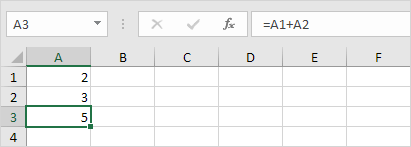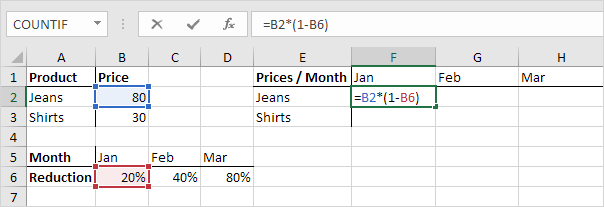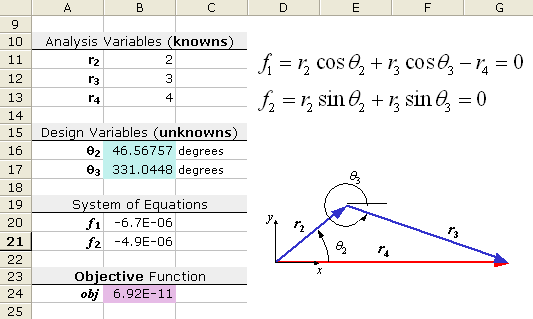Sir Tom taught us about Conditional Formatting.
Conditional formatting allows you to automatically apply formatting—such as colors, icons, and data bars—to one or more cells based on the cell value. To do this, you'll need to create a conditional formatting rule. For example, a conditional formatting rule might be: "If the value is less than $2000, color the cell red." By applying this rule, you'd be able to quickly see which cells contain values under $2000.
Example: