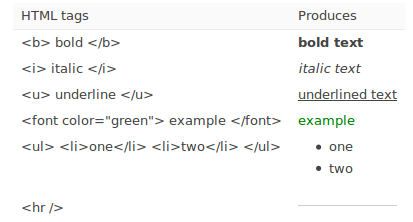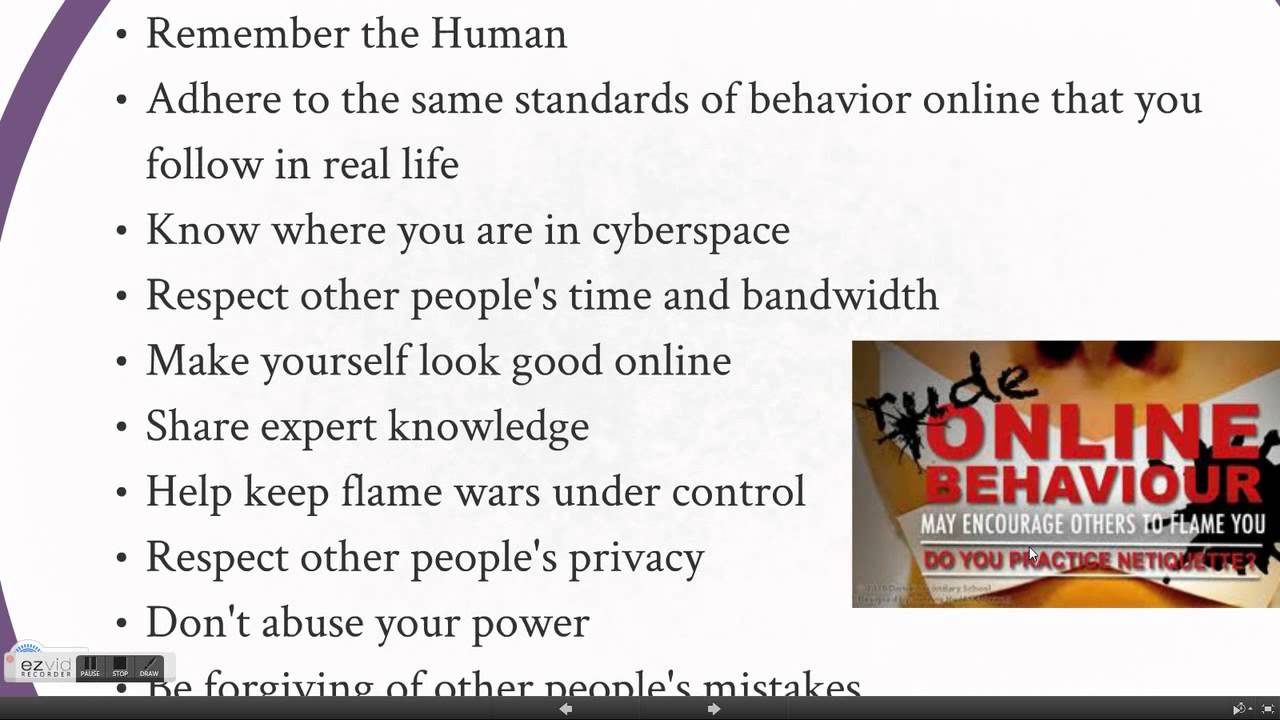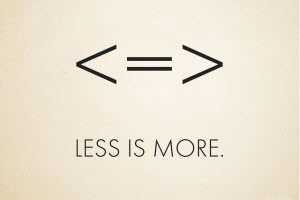HTML Image
The <img> Tag and the Src Attribute
images are defined with the <img> tag
<img> tag is empty, which means that it
contains attributes only, and has no closing
tag
Src stands for "source“ which contains the
URL of the image you want to display
<img src="url" alt="some_text">
<img src="boat.gif" alt="Big Boat">
Sir Tom gave us more exercises using html.
Exer5.html
<html>
<head>
<title>HTML Images</title>
</head>
<body>
<img src=“boat.jpg” alt=“image error” width=“100”
height=“100”><br/>
<img src=“mountain.jpg” alt=“image error”><br/>
</body>
</html>
HTML Table
Tables are defined with the <table> tag
A table is divided into rows
(with the <tr> tag)
each row is divided into data cells
(with the <td> tag)
<td> tag can contain text, links, images, lists,
forms, other tables, etc
Header information in a table are defined
with the <th> tag
Exer6.html
<body>
<table border="1">
<tr>
<th bgcolor=“blue”>Header 1</th>
<th>Header 2</th>
</tr>
<tr>
<td bgcolor=“blue”>>row 1, cell 1</td>
<td>row 1, cell 2</td>
</tr>
<tr>
<td>row 2, cell 1</td>
<td>row 2, cell 2</td>
</tr>
</table>
</body>
HTML Hyperlinks (Links)
<a> tag defines a hyperlink
hyperlink (or link) is a word, group of words,
or image that you can click on to jump to
another document
href attribute indicates the link’s destination
<a href="url">Link text</a>
EX:
<a href="http://www.w3schools.com/">Visit
W3Schools</a>
home.html
<html>
<head>
<title>Home</title>
</head>
<body>
<h1>This is the Home Page</h1>
<a href=“home.html”>Home</a>
<a href=“about.html”>About</a>
<a href=“contact.html”>Contact</a>
</body>
</html>
contact.html
<html>
<head>
<title>Contact</home>
</head>
<body>
<h1>This is the Contact Page</h1>
<a href=“home.html”>Home</a>
<a href=“about.html”>About</a>
<a href=“contact.html”>Contact</a>
</body>
</html>
about.html
<html>
<head>
<title>About</home>
</head>
<body>
<h1>This is the About Page</h1>
<a href=“home.html”>Home</a>
<a href=“about.html”>About</a>
<a href=“contact.html”>Contact</a>
</body>
</html>